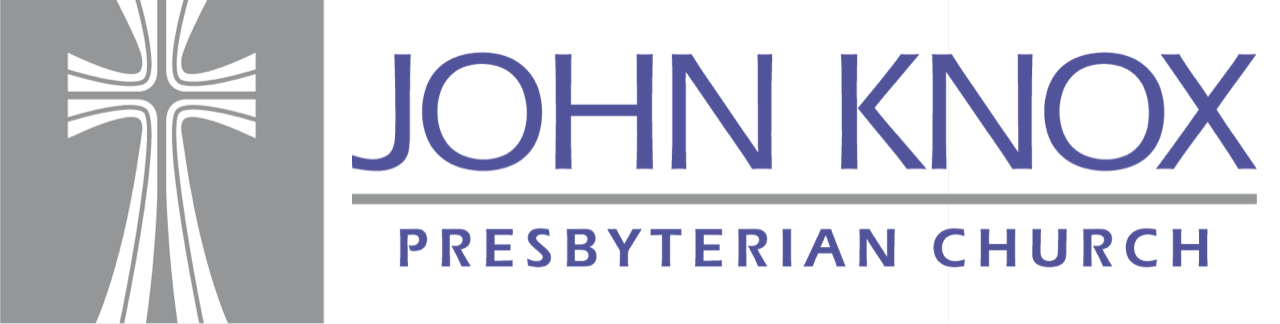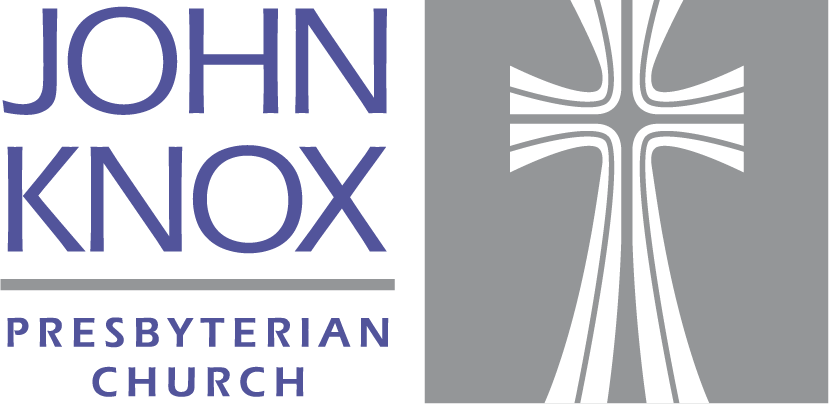Community Communication
What is Realm?
Realm is an online ministry tool designed for real time connection. It helps our church connect with you and you connect with us. Realm allows you to manage your personal information (and who is allowed to see it) and keep in touch with the groups that matter to you.
Why we use Realm
Realm strengthens church connections. Being the church doesn’t just happen at the church. Realm helps us serve you better and leads this church well between Sundays. Everyone can be connected from anywhere at any time, right from our mobile devices. It engages everyone in the life of our church by supporting the healthy relationships essential to our church’s mission. We’ll stay organized, and you’ll stay informed about all of the opportunities for fellowship. When we share life together, we will grow together.
Privacy Information
Realm is safe, private, and secure. Your privacy is one of our greatest concerns. Realm is only made up of the people in your church, it’s not like a social network that’s open to everyone. Realm keeps your data safe and gives you control over what information you share and who can see it.
FAQs
-
The app gives you access to all your information on your mobile device. It’s easy to use as it’s designed for the mobile environment. Plus, since it’s an app, you only need to sign in once! Download “Realm Connect” on your mobile App Store or visit this Realm site.
-
Realm is safe, private, and secure. Your privacy is one of our greatest concerns. Realm is only made up of the people in your church, it’s not like a social network that’s open to everyone. Realm keeps your data safe and gives you control over what information you share and who can see it.
-
Yes. Visit www.onrealm.org and feel free to save the Realm page to your favorites list by bookmarking it in your web browser for easy access.
-
On a computer, click the down arrow after your name at the top right of the screen. Go to the “My Profile” tab in Realm, and click “Edit Profile” under your picture or the place your picture would go. To edit your picture, click on the circle where your old picture is, or where your picture would be. On the mobile app, tap “More” with the three dots at the bottom right of your screen and choose “Profile” in the next menu. To add or change an item, tap the item and fill in the field with the new information.
-
Realm makes it easy to find people and through a variety of ways. On a computer, you can type their name into the search bar at the top (look for the magnifying glass 🔍) or click on “Directory” in the menu on the left side of your screen. This will give you a list of everyone in our directory who has given permission to be part of it. On the mobile app, choose “More” on the bottom menu bar at the bottom of the screen and then choose “Directory” at the top. Here also you can search for someone by tapping the magnifying glass 🔍 in the upper right corner of the screen.
-
There are a couple ways to give. On a computer, click “Giving” in the menu list on the left hand side under “Community”. Then, click “+ Give” (it’s in blue) at the top of the screen. On the mobile app, choose “Giving” on the bottom menu bar at the bottom of the screen and then choose “Make a gift” at the top. Or, you can text “johnknoxpc” to 73256 followed by the amount (e.g. “johnknoxpc 50”). Then, follow the prompts. Make sure to look for the John Knox cross to verify that it is us.
-
If you want to send someone a message, find them in the directory or using the search function at the top, Then click “Chat” below their photo. You can also navigate to “Chat” under the Communications menu. On a computer, this is on the left side menu bar and click the plus button, “+” to start a new chat. On a phone, this is on the bottom menu bar and you would click the small square with a pencil in it in the upper right-hand corner of your screen.
-
You and the Finance Manager on staff will be the only people that have access to information about your giving record. Neither church officers, nor the pastoral staff, have access to this information.
-
Keep in mind that giving records can lag behind a week or two during certain busy times of the year. Please allow at least two weeks for your record to be updated from any given date. If there is still concern that an item is not showing on your record after this two week period, please contact the church office at 440-777-3744 or info@johnknoxpc.org.
-
Only registered users have access to contact information via their password. No one else on the internet can see your information. In addition, what information is seen by others is controlled by your privacy settings.
-
Send an email to the church office and request a password change. Administrators cannot see user passwords because they are private. They can only send you an email to allow you to reset your password.
-
Yes. Within Realm, go to the “Manage Account” tab under your name in the top right corner of the screen and it will also you to change it at any time.
-
Your sign in email and your contact emails don’t need to be the same. If you’re having trouble, reach out to us and we can see how we can help walk you through a solution.
-
This is great news! We can help here at the church, or you can explore Realm’s incredible online help database at https://help.onrealm.org/content/leaders/leaders/group-leaders. We’d love to hear from you and what you’re trying to do. Please contact us and let us know your success stories or how we can help you achieve your goals.
-
For questions, comments, and concerns about Realm please contact the church office.